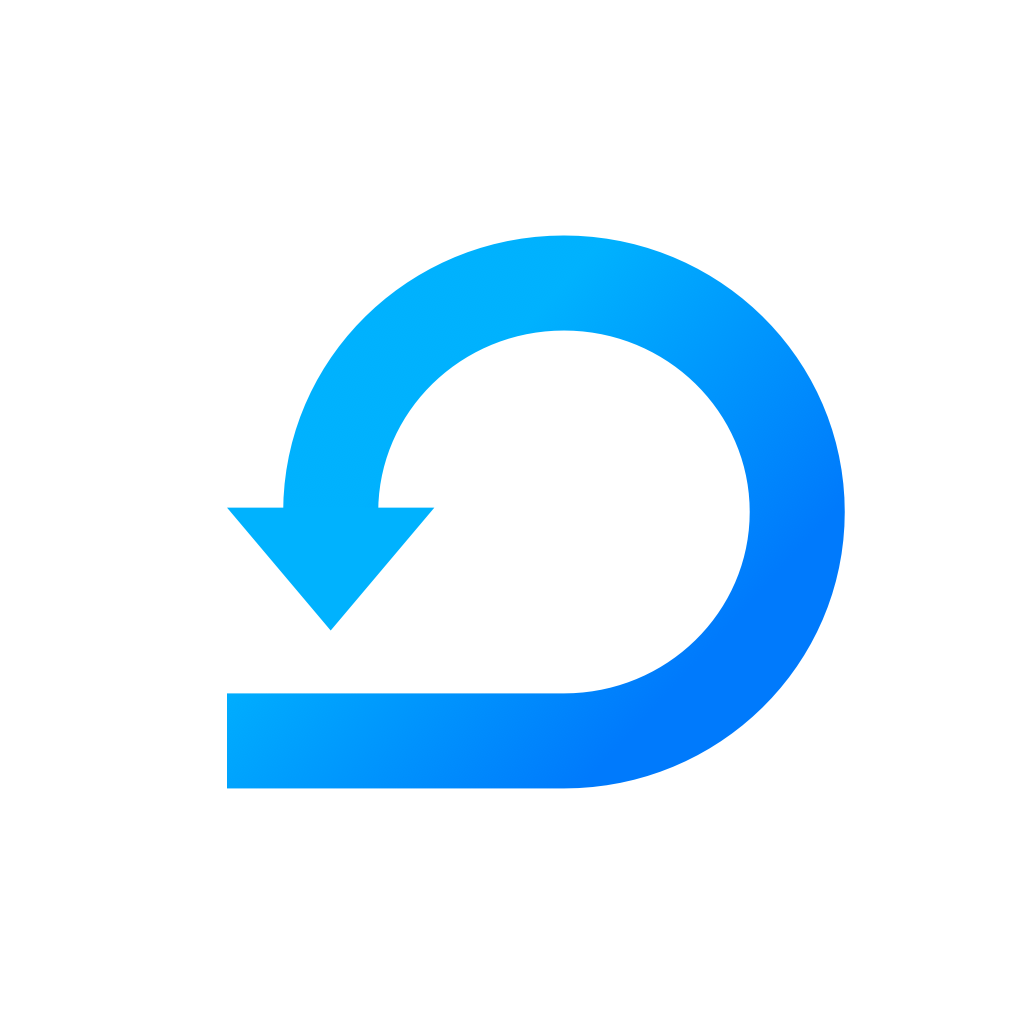Linking your GitHub account with Scrumie
Learn more about linking your GitHub account with Scrumie to see your GitHub activity directly in Scrumie's Day Stats.
Yevheniia Voloshyna
Last Update 4 jaar geleden
At first, make sure that GitHub Integration is successfully added to the workspace. For the installation, you will need to ask the Owner of the workspace, or anyone else with the "Manage Workspace" right.
How to link my Github Account with Scrumie?
- In the teamwork overview (in the grid), please click the button "See day stats" under your report (choose any date).
- In the window that shows up, please choose the GitHub Integration.
- Now, click the "Link my GitHub account" and proceed with the authentication process.
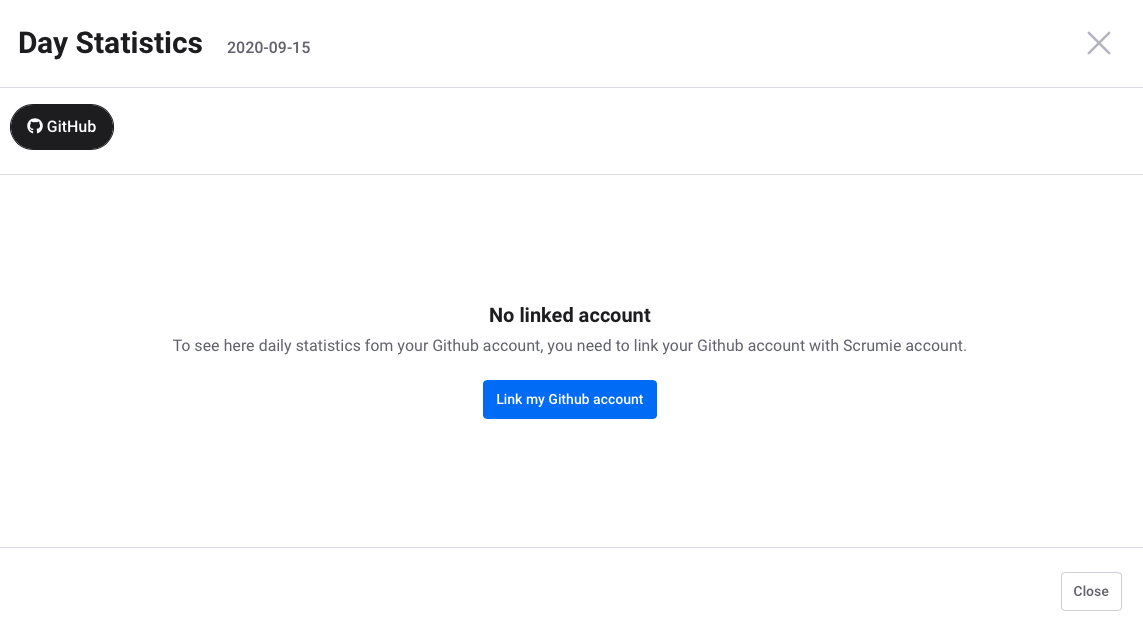
4. After you successfully finished the authentication, go back to your workspace where you can see your GitHub activity after clicking the "See day stats" button.
If you don't have the GitHub Integration installed to the workspace, please ask the owner or anyone else with the "Manage Workspace" rights to do so, and follow steps in this article.