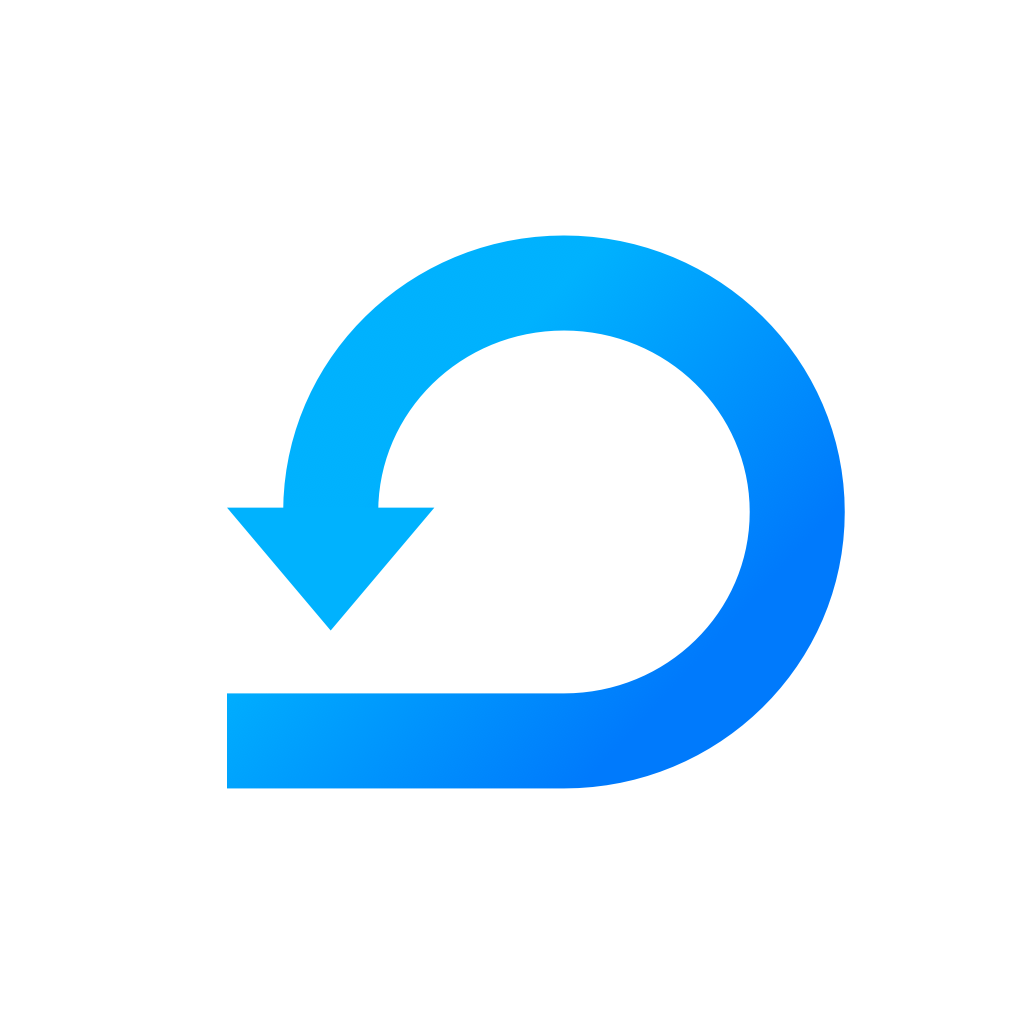Using GitHub Integration
Learn more about how you can use Github Integration in Scrumie.
Yevheniia Voloshyna
Last Update il y a 4 ans
Using GitHub integration in Scrumie is very easy. In one click, you can see your (or your teammates') Github activity.
To install or authenticate the GitHub account, please read these articles (add GitHub integration to a workspace and linking your GitHub account with Scrumie), where you find more details how to do it.
How to see the GitHub activity
- Go to the workspace, where you have the GitHub integration installed.
- In the teamwork overview (the grid with all of the members and their daily stand-ups), click the button "See day stats".
- Choose an integration, you would like to see the activity from.
- A list with all of your GitHub activity (during the specific day) will show up. You can also check the GitHub activity of your teammates (if they have authenticated their accounts).
- Right now, you can see these activities:
- Created issues
- Commented on issues
- Commits
- Merges
Day Statistics
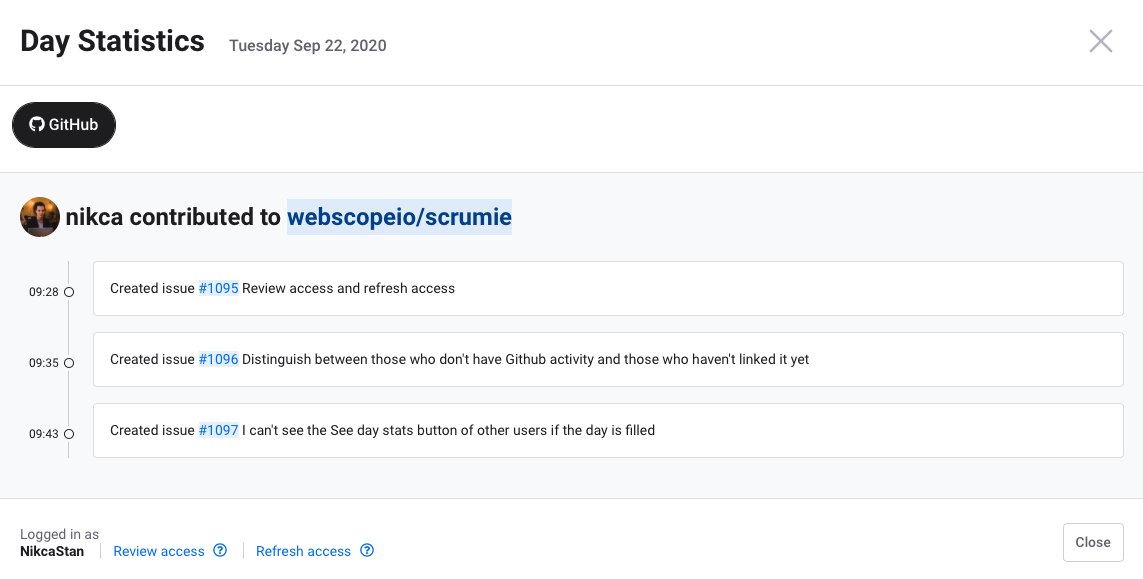
See who's linked the GitHub account with Scrumie
If you want to see which team members have already linked their GitHub account with Scrumie, follow these steps:
- Go to "Manage Workspace".
- Click the "App Integrations" in the menu.
- Choose the "GitHub Integration". You will be redirected to GitHub Integration information page and will see following screen:
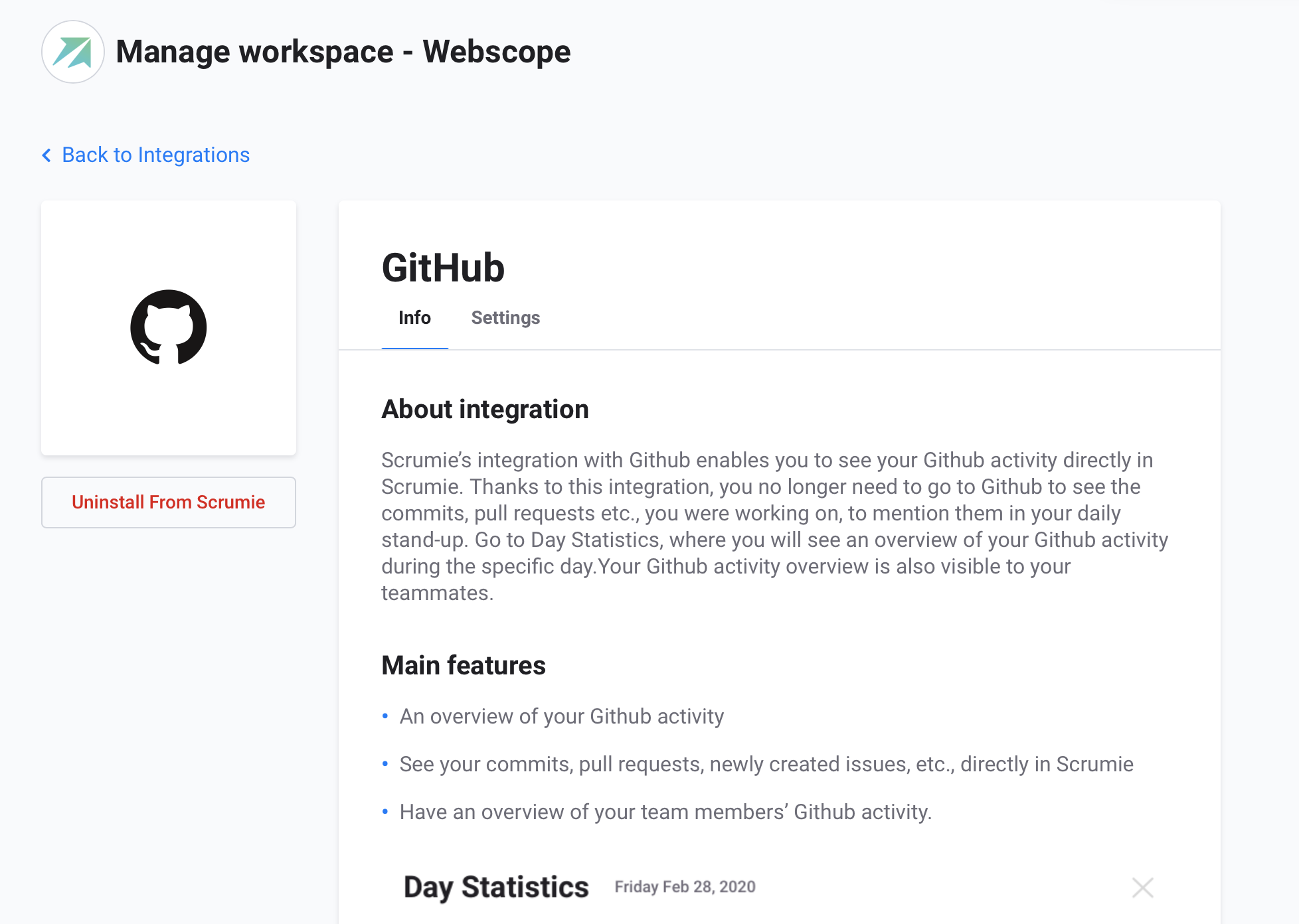
4. Click the settings under the "GitHub" title.
5. You will see a list of team members who have linked their GitHub account with Scrumie.