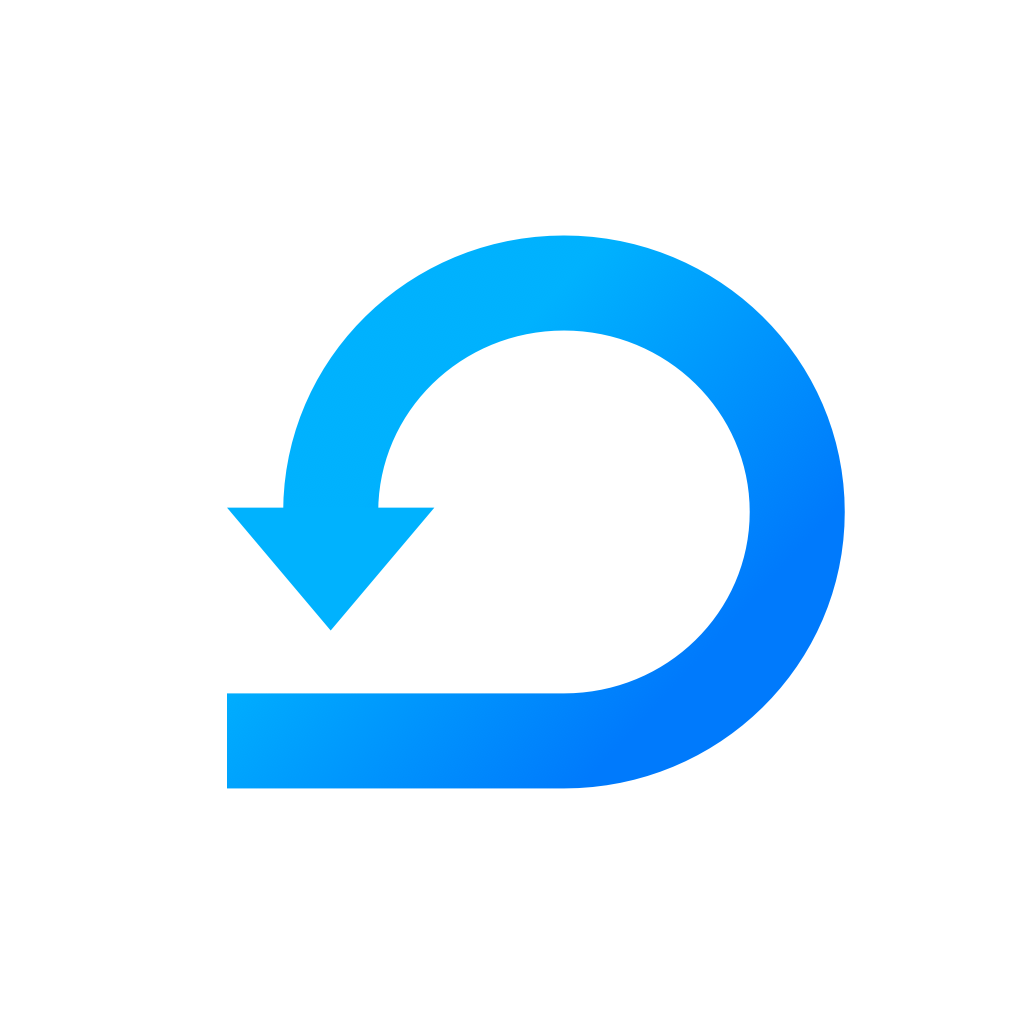Set up Trello Integration
To start using Trello integration, follow these steps to set it up.
Yevheniia Voloshyna
Last Update 4 anni fa
Trello integration enables you to see your Trello activity (creating cards, updating cards, creating columns, adding comments, etc.) directly in Scrumie. You don't have to log your Trello activity in virtual stand-ups in Scrumie anymore - after clicking the "See Day Stats" in the teamwork overview grid, you see your or your teammates' Trello activity.
❗Note 1: To integrate Scrumie with Trello, you have to be granted Owner permission in Scrumie. If you are not Owner, please read this article.
❗Note 2: You need to have an active account on Trello.
Go to App Integrations
- Go to a workspace, which you would like to integrate with Trello.
- Click the button "App Integrations" in the upper right corner next to your avatar. In the dropdown menu, choose the option "Manage Integrations".
- A window with integration options will show up: Project Reports, Accounting, Github, Trello and Slack.
Authorize Trello Integration
- Click on the Trello integration.
- A page with information about the integration will show up. On the left side, please click the button "Add to Scrumie".
- A window with authorization will show up. Click the button "Authorize".
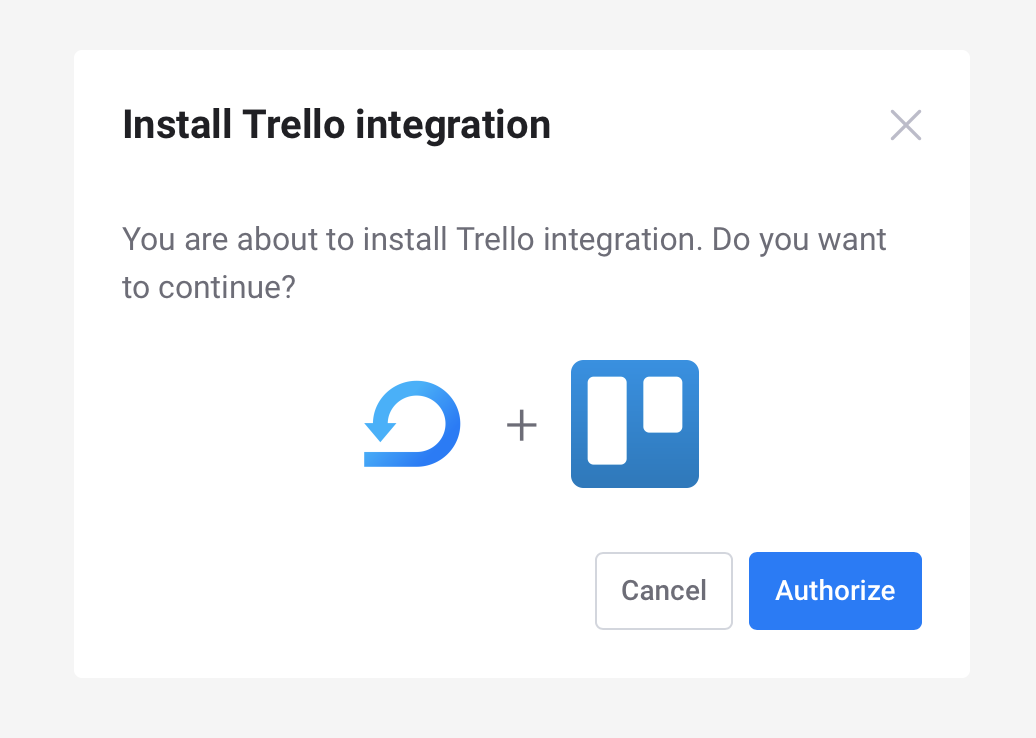
Install Trello Integration
1. When you are done with authorization, you are redirected to back to the Trello page.
2. Proceed with linking your Trello account with Scrumie account.
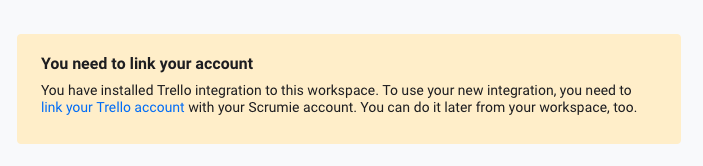
2.Click the blue link and a window with information about what kind of data will be shared (Scrumie with Trello) will show up. After reading it, please continue.
3. You will be asked to sign in to your Trello account (either via your email and password or via your Google/Microsoft account).
4. Sign in to Trello.
4. The installation is done!
Now, go to the teamwork overview grid and after you click the "See day stats" you will see your Trello activity. To see the Trello activity of your teammates, they need to authenticate their Trello account. Read more about it in this article.
Great job! You have integrated Scrumie with Trello!