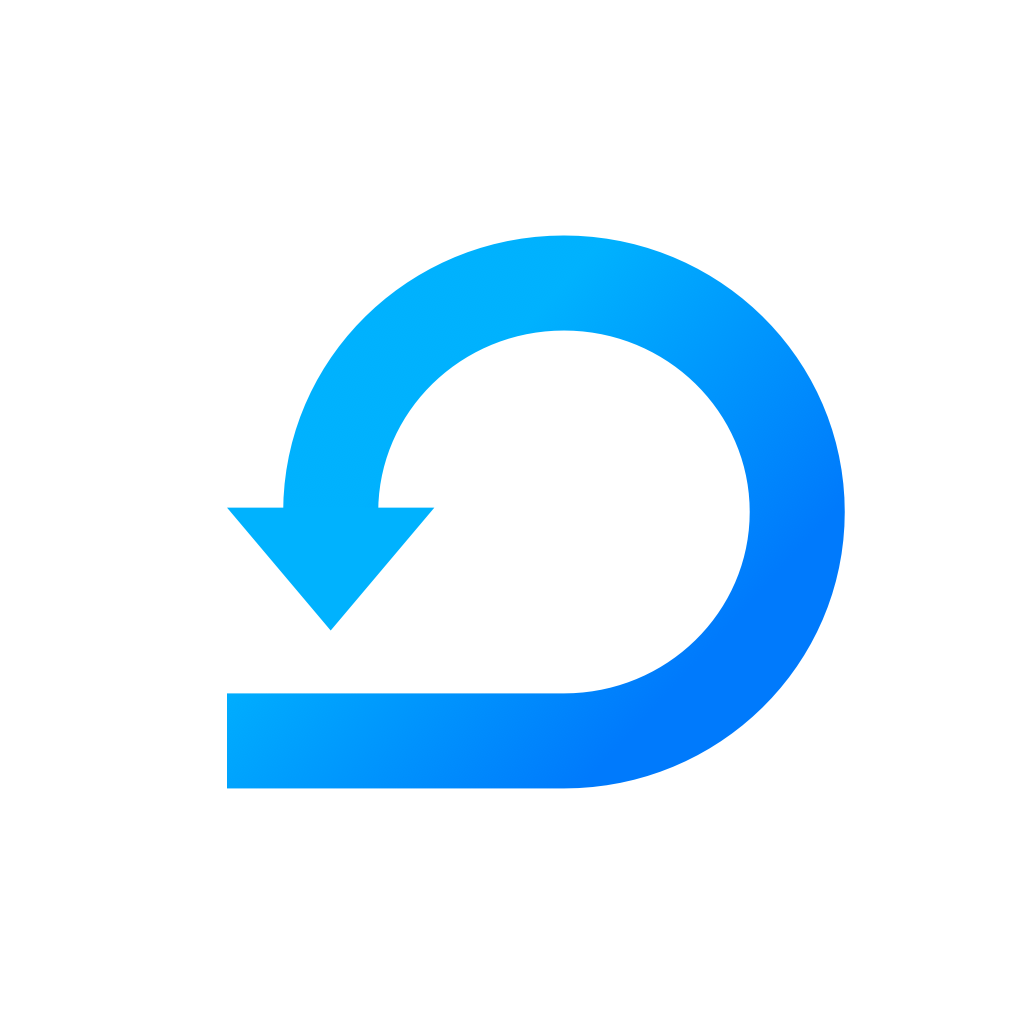Using Scrumie in Slack
Learn more about how you can use Scrumie in Slack.
Yevheniia Voloshyna
Last Update 4 jaar geleden
In Slack, you can use four commands right now. Here they are:
Fill out your Scrumie daily stand-up in Slack
- In any channel or message, write the first command /scrumie and press Enter.
- Change your availability, if needed. You see that you have "no report for today". To change it, click on the green button "Add Report" on the right.
- A window for filling out your daily stand-up will show up.
First step to fill out your daily stand-up in Slack
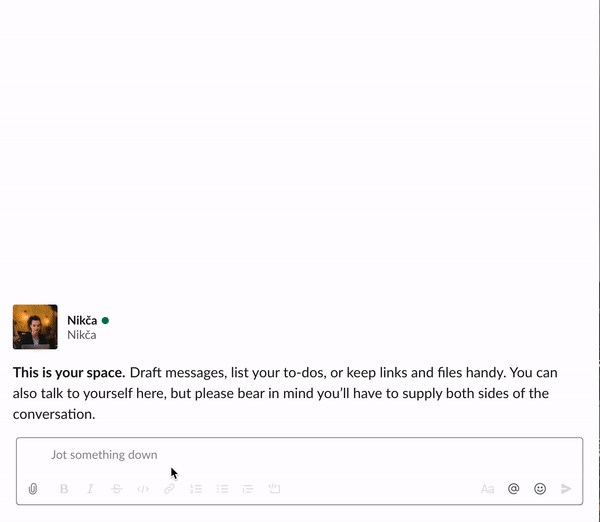
4. Select a project, write down number of hours spent on the project and briefly describe what you were working on. Click the "Submit" button.
5. In the Slack channel (you wrote the command), you will see that the text "No report for today" has changed according to what you filled out in the stand-up.
6. If you wish to add another report, click the button "Add Another Report" in the button left corner.
Second step to fill out your daily stand-up in Slack
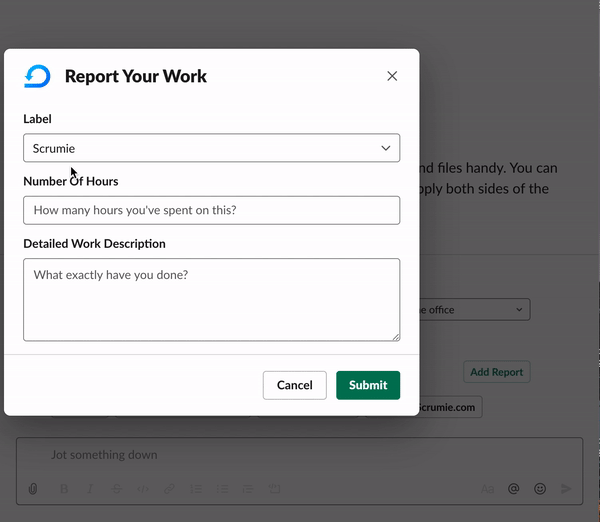
Set your availability for the entire week
- In any channel or message, write the second command /scrumie-availability and press Enter.
- An overview of the week will show up.
- For each day choose from the dropdown menu your availability status.
- If you need to change your availability status later, you can do it this way or when filling out your daily stand-up report (see the point 2 in the previous section).
Setting up your availability from Slack
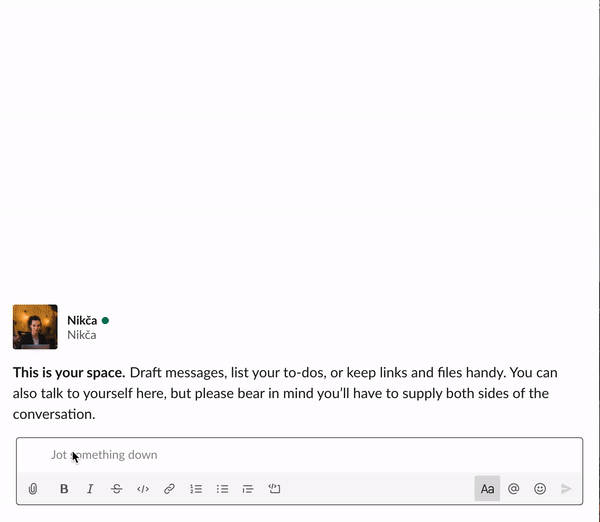
See availability of a specific team member
- To see the availability of a specific team member, write the command /scrumie-availability @slack-teammember-name in any channel or message.
- An overview of the availability will show up. You can query any team member (who has successfully connected Slack to Scrumie)
Querying a team member's availability
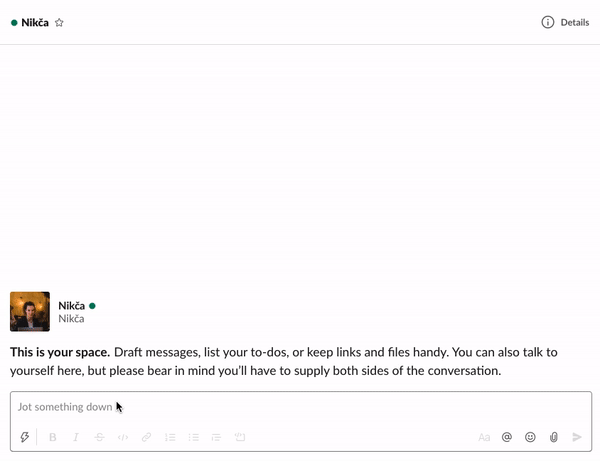
Get the team overview
- In any channel or message, write the second command /scrumie-team and press Enter.
- An overview of your entire team will show up in Slack. In the overview, you can choose a specific date. By every team member, you will see:
- the availability status
- how many hours the team member worked on a specific project
- and the daily stand-up (if already filled out)
Team overview (a specific team member)
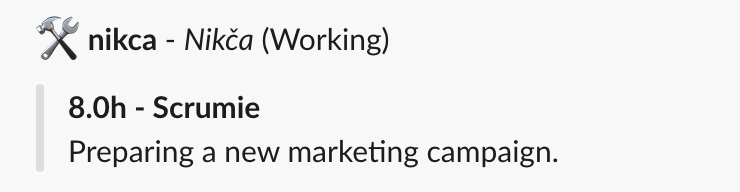
Need help? You can use command /scrumie-help and you will redirected to our front-page, where you can contact us :-).
Enjoy using Scrumie in Slack!
If you haven't integrated Scrumie to Slack, check this article about how to set it up and this article about linking your Slack account with Scrumie.