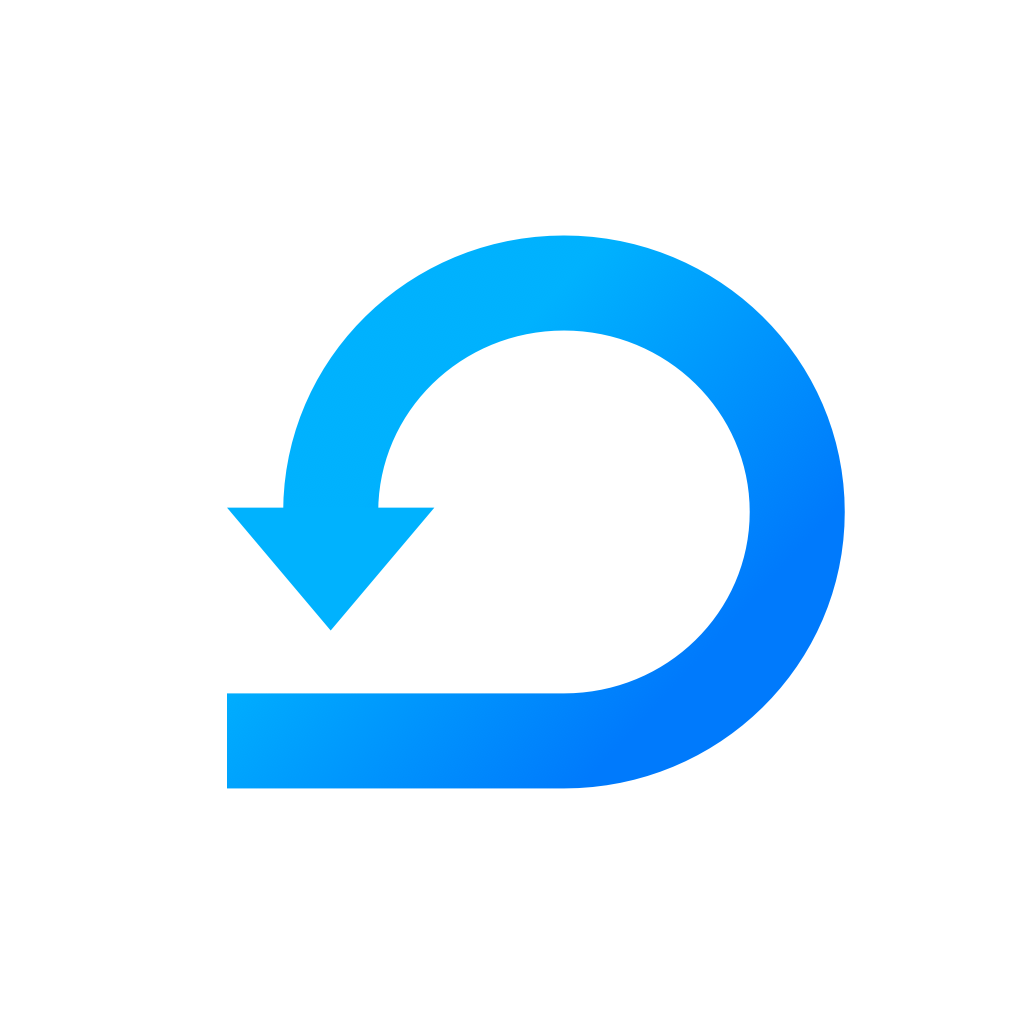How to use User permissions in Scrumie ?
User permissions allows you to control transparency on a team level and management on a workspace level.
Yevheniia Voloshyna
Last Update hace 4 años
User permissions are an important functionality for every software an organization uses. In our case we have implemented separate permissions on Workspace level and on a Team level which gives you a wide range of options to give people access to the content they need to see or manage.
Before you set a permissions for your users learn what is Team and Workspace in Scrumie.
When you invite a user to Scrumie he gets only permissions to view and fill workdays in a particular Team. After he is in the system you can assign more advance rights and permissions on different levels.
Workspace permissions
These permissions apply to the whole Workspace therefore have implicit affect on Teams rights as well. Also as seen in the picture below some of the permissions affects others on a Workspace level.
Setting Workspace permission
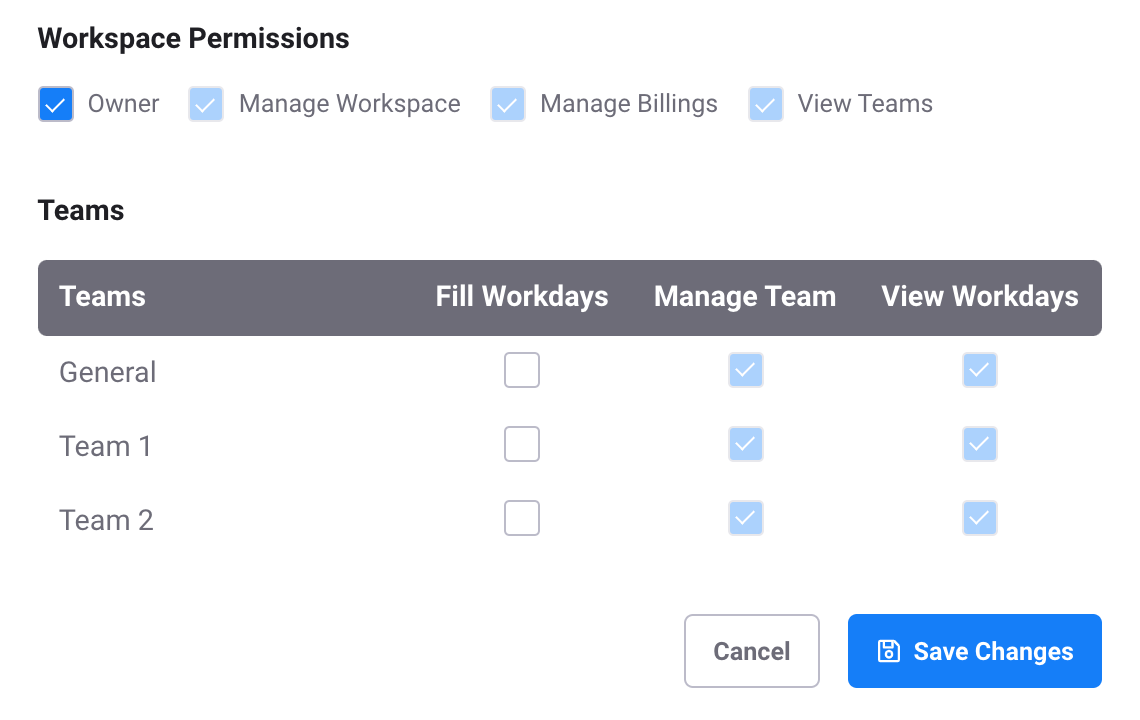
You can assign these permissions to users on a Workspace level.
Owner - User has implicitly all permissions regarding workspace and can also manage billing. He can also manage and view all Teams.
Manage workspace - User can manage Workspace and therefore implicitly view and manage all Teams. He can also assign rights to user (except of Owner rights).
Manage Billings - User can manage billing and has no implicit rights. You can always give him other rights explicitly.
View Teams - User can view all Teams in a Workspace.
Team Permissions
You can set these permissions for users:
Fill Workdays - User is able to fill a stand-up and can implicitly view other team members.
Manage Teams - User is able to create new Teams and invite/assign user to those Teams as well as remove them. He can also set user permissions for other team members.
View Workdays - User is only able to view the reports for specific Team.
NOTE: Even though some permissions implies others, you can always explicitly choose which permissions you want user to have.
Learn how to set permissions for your users here.