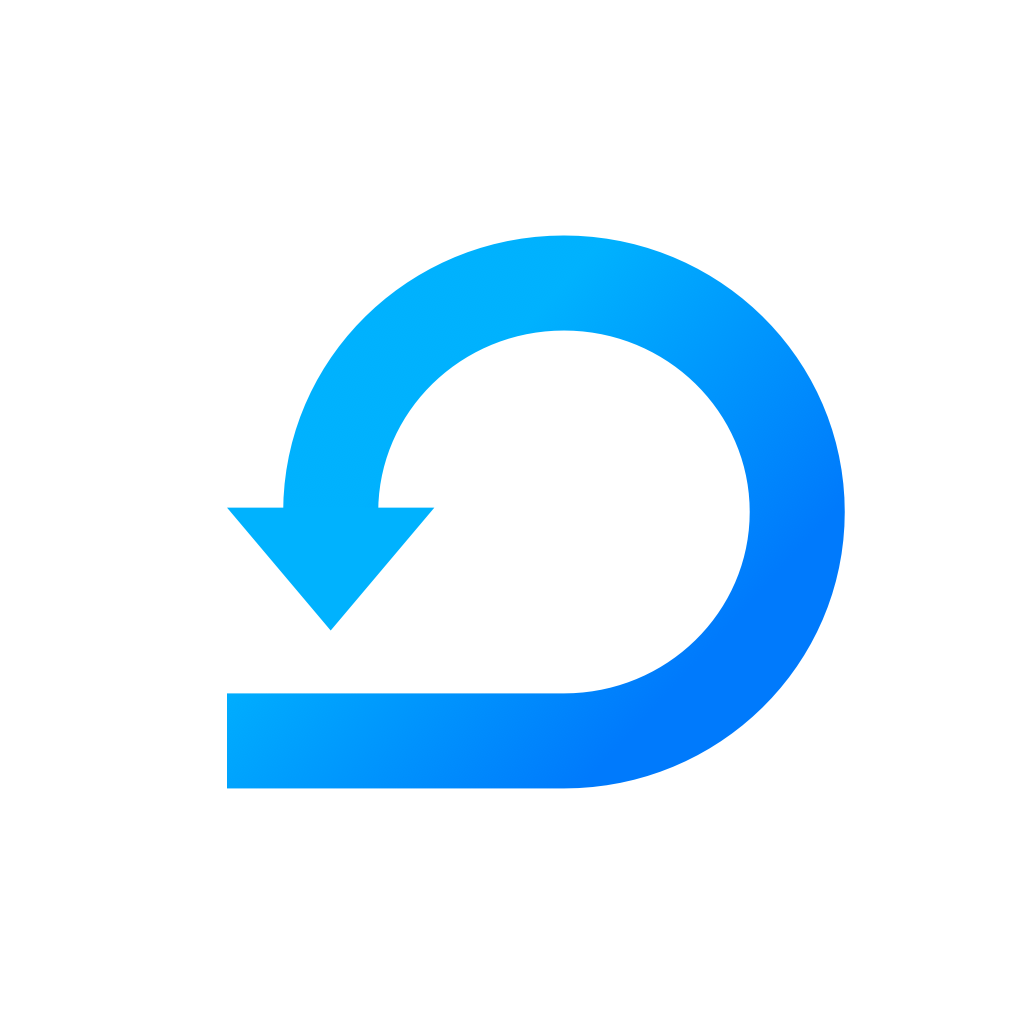Set permissions to your teammates
Set up permissions on the workspace level and team level.
Yevheniia Voloshyna
Last Update 4 tahun yang lalu
After inviting your teammates to a workspace, you can set them permissions on workspace and team level.
- Go to "Manage Workspace".
- Choose the section "Users".
- Find the user you would like to set permission to and click the "pen icon" on the right side.
- In the first section "Workspace permissions", choose an option:
- Owner
- Manage Workspace
- Manage Billings
- View teams
5. In the second section "Teams permissions" you can assign user permissions for specific Team.
- Fill workdays
- Manage team
- View team
Setting Permissions
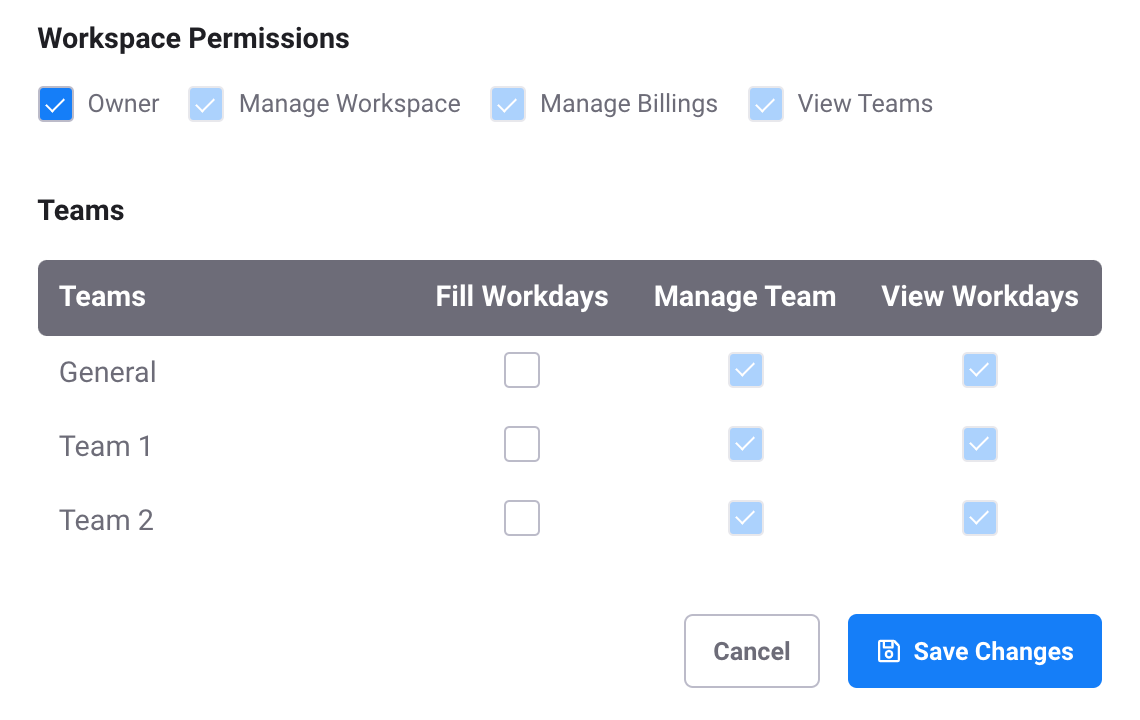
You can also assign Team permissions for more users at once in Teams settings, if they are already members of that Team.
6. Open "Teams" section.
7. Find the Team you would like to set permission for and click the "pen icon" on the right side.
8. Now you should see all users that are members of the chosen Team.
NOTE: Please note that some permissions in both categories implies others. Learn more about what these permission means here.